Subtotal:
LKR 236,400.00
Canon PIXMA IX 6870 (A3) WiFi
LKR 105,000.00
or 3 X LKR 35,000.00 with
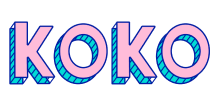
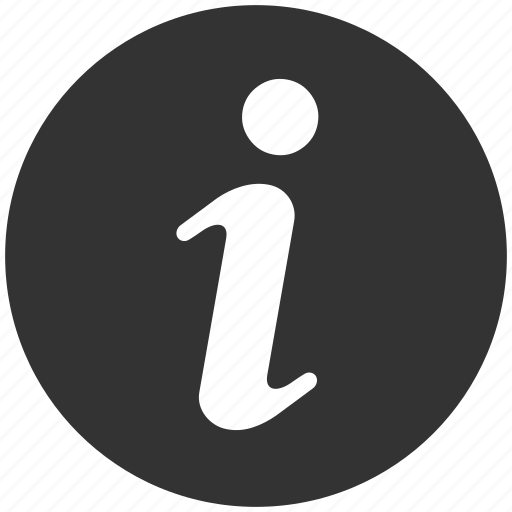
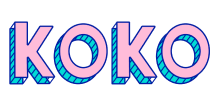
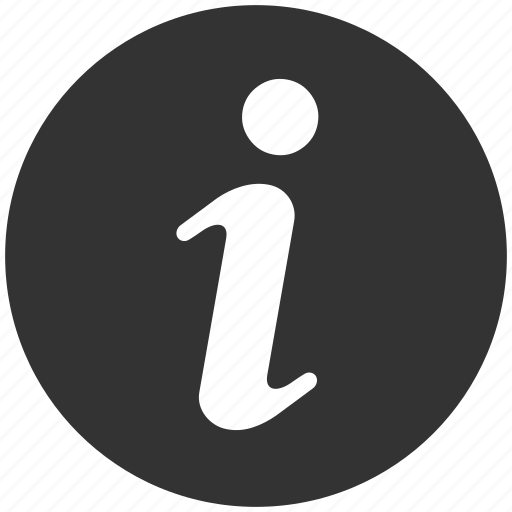
| Print Head/Consumables | |
| Number of Nozzles | Total 5,120 nozzles |
| Ink Cartridges (Type/Colours) | PG-750 (Pigment Ink / Black), CLI-751 (Dye-Based Ink / Cyan, Magenta, Yellow, Black) [Optional:] |
| Maximum Print Resolution | 9,600 (horizontal)*1 x 2,400 (vertical) dpi |
| Print Speed*2
Based on ISO/IEC 24734 |
|
| Document (ESAT/Simplex) | 14.5 / 10.4 ipm (mono/colour) |
| Photo (11 x 14 ") (PP-201) | 120 sec |
| Photo (4 x 6") (PP-201/Borderless) | 36 sec |
| Print Width | Up to 322.2 mm (12.7") Borderless: Up to 329 mm (13") |
| Recommended Printing Area | Top margin: 40.7 mm Bottom margin: 37.4 mm |
Paper Handling
| Print Margin | |
| Borderless Printing*3 | Top/Bottom/Left/Right margin: 0 mm |
| Bordered Printing | LTR, LGL Top: 3 mm, Bottom: 5 mm Left: 6.4 mm, Right: 6.3 mm Others: |
| Supported Media | |
| Rear Tray | Plain Paper (64 - 105 g/m²) High Resolution Paper (HR-101N) Photo Paper Pro Platinum (PT-101) Photo Paper Pro Luster (LU-101) Photo Paper Plus Glossy II (PP-201) Photo Paper Plus Semi-Gloss (SG-201) Matte Photo Paper (MP-101) Envelope |
| Paper Size | |
| Rear Tray | A3+, A3, A4, A5 B4, B5, LTR, LGL, LDR, Envelope (COM10, DL), 4 x 6", 5 x 7", 8 x 10", 10 x 12"
[Custom Size] *F4 is possible via custom size settings. |
| Borderless Printing*3 | A3+, A3, A4, LTR, LDR, 4 x 6", 5 x 7", 8 x 10", 10 x 12" |
| Maximum Capacity | |
| Rear Tray | Plain Paper, 64 g/m² (A3, A4, A5, B4, B5, LTR, LGL, LDR): 150 High Resolution Paper (HR,101N, A3+/A3/A4): 20/50/80 Photo Paper Pro Platinum (PT-101, A3+/A3/A4/4 x 6"): 1/10/10/20 Photo Paper Pro Luster (LU-101, A3+/A3/A4): 1/10/10 Photo Paper Plus Glossy (PP-201, A3+/A3/A4/4 x 6"): 1/10/10/20 Photo Paper Plus Semi-Gloss (SG-201, A3+/A3/A4/8 x 10/4 x 6"): 1/10/10/10/20 Matte Photo Paper (MP-101, A3/A4/4 x 6"): 10/10/20 Envelope (COM10, DL) : 10 |
| Paper Weight | |
| Front Tray | Plain Paper: 64 - 105 g/m² Canon Paper: Approx. 300 g/m² (Max.) (Photo Paper Pro Platinum, PT-101) |
Printing Solutions
| Canon Printing Apps | |
| Others | Easy-PhotoPrint Editor, Easy Layout Editor |
System Requirements
| OS System Compatibility*4 | Windows 8 / 7 / XP / Vista macOS X 10.6.8 or later |
General Specifications
| Interface | USB 2.0 |
| Operating Environment*5 | |
| Temperature | 5 - 35°C |
| Humidity | 10 - 90% RH (no dew condensation) |
| Recommended Environment*6 | |
| Temperature | 15 - 30°C |
| Humidity | 10 - 80% RH (no dew condensation) |
| Storage Environment | |
| Temperature | 0 - 40°C |
| Humidity | 5 - 95% RH (no dew condensation) |
| Quiet Mode | Available |
| Acoustic Noise*7 | |
| Photo (4 x 6") | 44.5 dB(A) |
| Power Requirements | AC 100 - 240 V, 50/60 Hz |
| Power Consumption (Approx.) | |
| OFF | 0.2 W |
| Standby | 0.8 W |
| Operation*8 | 21 W |
| Dimensions (W x D x H) | |
| Factory Configuration | 584 x 310 x 159 mm |
| Weight | 8.1 kg |
Page Yield*9
| Plain Paper Click here for more information |
A4 Colour Documents*10: PGI-750 PGBK: 300 CLI-751 BK: 1645*12 CLI-751 C, M, Y: 334 Optional: |
| Photo Paper (PP-201) Click here for more information |
4 x 6" Photos*11: PGI-750 PGBK: 2390*12 CLI-751 BK: 384*12 CLI-751 C, M, Y: 128 Optional: |
- Ink droplets can be placed with a pitch of 1/9,600 inch at minimum.
- Document print speeds are the average of ESAT (Word, Excel, PDF) in Office Category Test for the default simplex mode, ISO/IEC 24734.
Photo print speed is based on the default setting using ISO/JIS-SCID N2 on Photo Paper Plus Glossy II and does not take into account data processing time on host computer.
Print speed may vary depending on system configuration, interface, software, document complexity, print mode, page coverage, type of paper used etc. - The following media or paper types do NOT support borderless printing: Envelope, High Resolution Paper, T-Shirt Transfer and Photo Stickers.
- Please visit https://asia.canon/support to check OS compatibility and to download the latest driver updates.
- The performance of the printer may be reduced under certain temperature and humidity conditions.
- For the temperature and humidity conditions of papers such as photo paper, refer to the paper's packaging or the supplied instructions.
- When printing ISO/JIS-SCID N2 pattern on 4 x 6" Photo Paper Plus Glossy II using default settings.
- When printing ISO/JIS-SCID N2 (printed by inkjet printer) on A3 size plain paper using default settings.
- Page yield is the estimated value based on Canon individual test method using the ISO/IEC 24712 colour chart and continuous printing simulation with the Standard ink bottles after initial setup.
Page yield varies significantly depending on contents printed and other factors. Package contains Standard Black, Cyan, Magenta and Yellow ink bottles. - Declared yield value is in accordance with ISO/IEC 24711, using the ISO/IEC 24712 colour chart. Values obtained by continuous printing.
- Declared yield value is in accordance with ISO/IEC 29102, using the ISO/IEC 29103 chart. Values obtained by continuous printing.
- Estimated supplementary yield.
Disclaimer
- To keep printer's performance, Canon printer performs cleaning automatically according to its condition. When the printer performs cleaning, a small amount of ink is consumed. In this case, all colours of ink may be consumed.
[Cleaning function]
The cleaning function helps the printer to suck air bubbles or ink itself from the nozzle and thus
prevents print quality degradation or nozzle clogging. - The repairing parts for printers will be available five years after production is discontinued. Depending on your model, we may ask you to replace it with a new model, or one with almost the same performance as a maintenance service. In this case, you may not be able to use the supplies or accessories for the model or the compatible OS will be changed.
- To obtain good printing quality, use up ink within six months after opening.
- Depending on your terminal, such as a computer or a smartphone, or the operating system of your terminal, such as your computer or smartphone, the estimated ink level information or message displayed on the screen of your terminal may be different from the information or message displayed on the operation panel of the printer. Also, a part of the estimated ink level message displayed on the operation panel of the printer may not be displayed and/or may be displayed at a different point in time. Canon recommends that you use the information and message displayed on the operation panel of the printer as your reference.
- Depending on the paper or the print settings used, colour inks may still be consumed even when you print a document or perform printing in black and white. When any of the colours of ink has run out, you need to replace the ink cartridge.
- You need to install ink cartridges of all colours whether you perform black and white printing or colour printing. If any of the ink cartridges is not installed, an error occurs and you cannot perform printing.
- When you use the Canon printer for the first time after you install the bundled ink cartridges, the printer consumes a small amount of ink to enable printing by filling the nozzles of the Print Head with ink. For this reason, the number of sheets that can be printed with the first set of ink cartridges is fewer than the succeeding set of ink cartridges.
- The printing costs described in the brochures or websites are based on the consumption data from not the first ink cartridge but the succeeding set of ink cartridges.
- The warranty term for details, contact a Canon-authorized sales representative in the country or region you live in.
- Ink cartridges sold are generally meant for use with the printers sold in the same region. The ink cartridges may bear unique labels or configurations and may not be compatible for use with printers sold in another region. To ensure optimal performance of your printer, please check with your local Canon office or authorised Canon reseller before relocating your printer from the location of purchase.
- Regarding a solution to a problem caused by using non-genuine ink cartridges (including ones supplemented with non-genuine ink by making a hole in the cartridge or so), a fee will be charged even within the warranty term. Keep this in mind when you used non-genuine ink.
- If you use non-genuine ink cartridges (including ones supplemented with non-genuine ink by making a hole in the cartridge or so), they may have a negative effect on the performance of the printer or the printing quality may be reduced. In some rare occasions, although there are no safety issues, using non-genuine inks has caused overheating of the print head and smoke emission from the print head due to the absence of an ingredient found in genuine ink.
(Note that this does not apply to usage of all non-genuine inks.)
Description
A3 Office Printer
High performance, ultra-compact A3 printer with 5-single inks.
Specification
Additional information
| Color Status | Yes |
|---|---|
| Functionality | Single Function |
| No of Print/ Copies Per month | Less than 500 pages |
| Purpose | Home purpose |











