Description
| Print Head / Ink | |
| Type | Permanent (Replaceable) |
| Number of Nozzles | Black: 640 nozzles (Optional Colour: 1 152 nozzles) |
| Ink Bottles / Cartridges | GI-70 (Pigment Black) Optional: CL-741, CL741XL |
| Printing Resolution | 600 (horizontal)*1 x 1 200 (vertical) dpi |
| Print Speed*2
Based on ISO/IEC 24734 |
|
| Document (ESAT/Simplex) | 13.0 images per minute (black) / 6.8 images per minute (colour) |
| Document (ESAT/Duplex) | 4.8 images per minute (black) / 2.8 images per minute (colour) |
| Document (FPOT Ready / Simplex) | 9s (black) / 14s (colour) |
| Printable Width | 203.2mm (20.32 cm) Borderless: 216mm (21.59 cm) |
| Printable Area | |
| Borderless Printing*3 | – |
| Bordered Printing | #10 Envelope/DL Envelope: Top 8 mm / Bottom 12.7 mm / Right 5.6 mm / Left 5.6 mmLTR / LGL: Top 3 mm / Bottom 5 mm / Right 6.3 mm / Left 6.4 mmOthers: Top 3 mm / Bottom 5 mm / Right 3.4 mm / Left 3.4 mm |
| Bordered Auto 2-Sided Printing | Top / Bottom margin: 5 mm, Left / Right margin: 3.4 mm (LTR: Left: 6.4 mm, Right: 6.3 mm) |
| Support Media | |
| Rear Tray | Plain Paper (64-105 g/m² (gsm)) High Resolution Paper (HR-101N) Envelope |
| Cassette | Plain Paper (64-105 g/m² (gsm)) |
| Paper Size | |
| Rear Tray | A4, A5, B5, LTR, LGL, Envelopes (DL, COM10), Card Size (91×55 mm)
[Custom size] |
| Cassette | A4, A5, B5, LTR
[Custom size] |
| Paper Handling (Number) | |
| Rear Tray | Plain Paper (A4, 64 g/m² (gsm)) = 100 High Resolution Paper (HR-101N) = 80 |
| Cassette | Plain Paper (A4, 64-105 g/m² (gsm)) = 250 |
| Support Media for Auto 2-sided printing | |
| Type | Plain Paper |
| Size | A4, A5, B5, LTR |
| Paper Weight | |
| Rear Tray | Plain Paper: 64-105 g/m² (gsm) |
| Cassette | Plain Paper: 64-105 g/m² (gsm) |
| Ink End Sensor | Electrode type and dot count type combined Optional Colour Cartridge; Dot count |
| Print Head Alignment | Auto/Manual |
Network
| Protocol | TCP/IP, SNMP |
| Wired LAN | |
| Network Type | IEEE802.3u (100BASE-TX) / IEEE802.3 (10BASE-T) |
| Data Rate | 10M/100Mbps (Auto switchable) |
| Wireless | |
| Network Type | IEEE802.11n / IEEE802.11g / IEEE802.11b |
| Frequency Band | 2.4GHz |
| Channel*4 | 1-13 |
| Range | Indoor 50m (Depends on the transmission speed and conditions) |
| Security | WEP64/128bit WPA-PSK (TKIP/AES) WPA2-PSK (TKIP/AES) |
| Direct Connection (Wireless LAN) | Available |
Printing Solutions
| Canon Print Service for Android |
Available |
| PIXMA Cloud Link (from smartphone/tablet) |
Available |
| Canon PRINT | Available |
System Requirements*5
| Windows 10 / 8.1 / 7 SP1 (Operation can only be guaranteed on a PC with a pre-installed Windows 7 or later) |
- Ink droplets can be placed with a pitch of 0.000529167cm at minimum.
- Document print speeds are the average of ESAT (Word, Excel, PDF) in Office Category Test for the default simplex mode, ISO/IEC 24734.
Photo print speed is based on the default setting using ISO/JIS-SCID N2 on Photo Paper Plus Glossy II and does not take into account data processing time on host computer.
Print speed may vary depending on system configuration, interface, software, document complexity, print mode, page coverage, type of paper used etc. - Paper Type NOT supported for borderless printing are as follows: Envelope, High Resolution Paper, T-Shirt Transfer, Photo Stickers.
- 1-11 in US, CND, LTN, BRA, TW and HK.
- (Please visit https://asia.canon to check OS compatibility and to download the latest driver updates).
- The performance of the printer may be reduced under certain temperature and humidity conditions.
- For the temperature and humidity conditions of papers such as photo paper, refer to the paper’s packaging or the supplied instructions.
- Acoustic Noise is measured based on ISO7779 standard with default setting.
- Print: When printing ISO/JIS-SCID N2 on A4 size plain paper using default settings.
- Typical Electricity Consumption (TEC) value: TEC value was calculated assuming the unit will be constantly switched among operational mode, sleep mode, and power-off mode for 5 days, and that it will be either in sleep or power-off mode for the remaining 2 days within the same week. The TEC value of this product is calculated by Canon on their own accord using.
TEC measurement procedure regulated in International ENERGY STAR Program. - Declared yield value in accordance with ISO/IEC 24711 (for A4 size) using ISO/IEC 24712 test file, and ISO/IEC 29102 (for 10.16 x 15.24cm size) using ISO/IEX 29103 test file. Values obtained by continuous printing.
- This printer is a monochrome printer.
Print colour document with optional colour cartridge.
Once the installed colour cartridge is depleted, please replace with a new colour cartridge or a contact protector has to be installed.
The page yield (A4 size) is based on the consumption data from the succeeding ink bottle but not the first ink bottle. Page yield is the estimated value based on Canon individual test method using the ISO/IEC 24712 chart under ideal print conditions & continuous printing simulation with the replacement after initial setup. Mentioned print yield is from the replacement set of 4-ink bottles (C/M/Y/BK). Black bottle contains 170ml ink and each colour bottle contains 70ml of ink. Page yield varies significantly depending on contents printed and other factors.
Disclaimers |
|
Specification
Additional information
| Color Status | No |
|---|---|
| Functionality | Single Function |
| No of Print/ Copies Per month | More than 1500 pages |
| Purpose | Company |


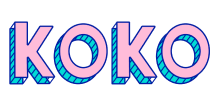
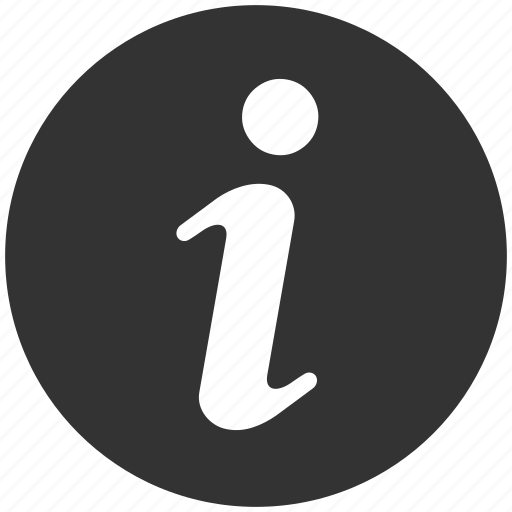






Reviews
There are no reviews yet.